How to Use the Crossbar App
All registered users will have access to the Crossbar mobile application on both iOS and Android. After you’ve downloaded the app from the App Store or Google Play, you can log in with the same user account you use with our website. Once logged in, you’ll be able to see your player’s Team(s) and schedule once they have been added by our organization.
If you do not see your teams showing, you may need to be granted access to your player’s profile by the primary account who registered your player.
For more information and the steps for that user to follow, please see more here.
When you log into the mobile app, click on the menu button and then Teams, where you will be presented with a list of active teams that are associated with your account.
If you are missing teams from your list in the app, it is likely because your account is not associated with the team.
If you are non-parent team staff:
If you are a non-parent member of the team staff and you do not see your team listed, the email address that you are logged in with is not listed as a staff member for that team. Please reach out to your organization to get your account added to the team staff.
Not Receiving App Notifications?
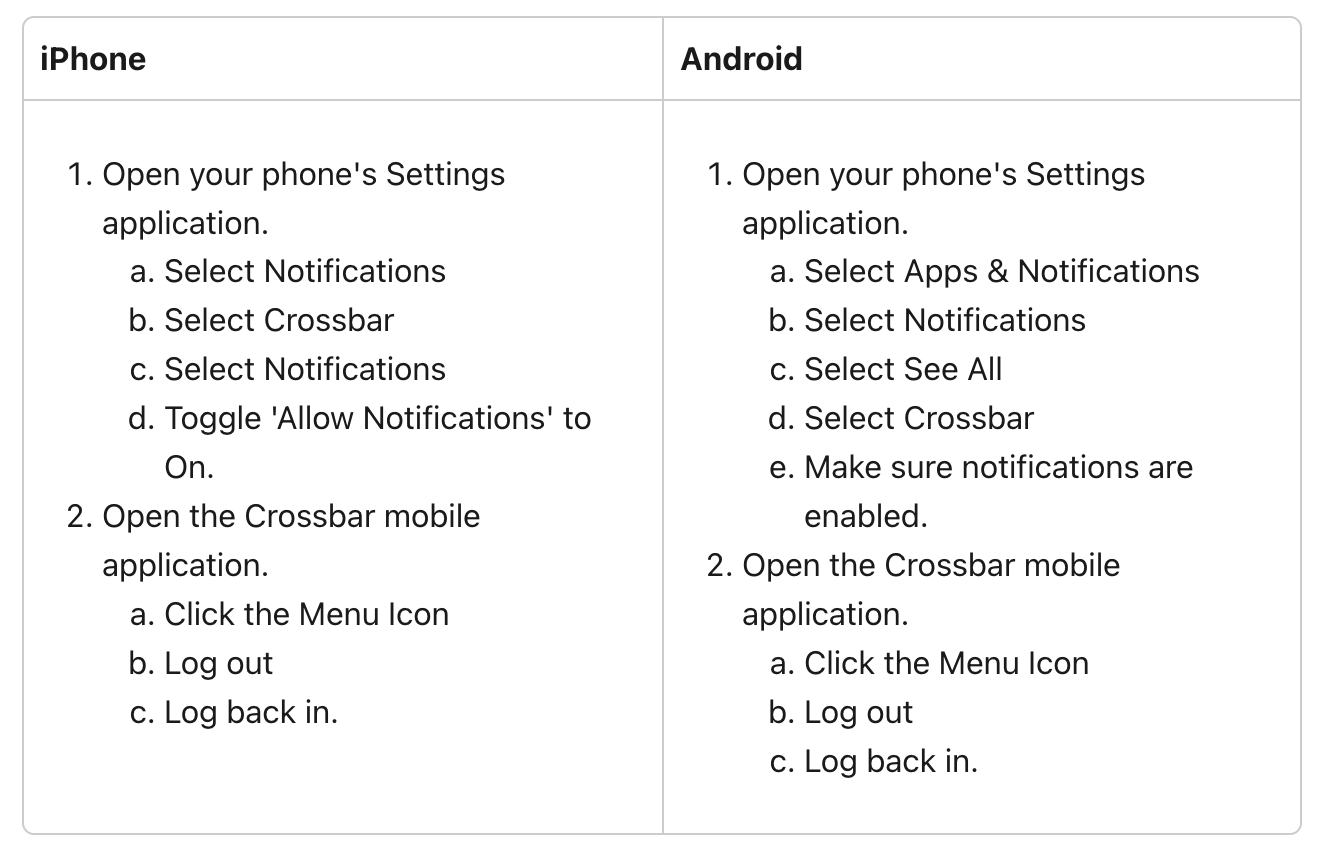
To update mobile notification settings from Dearborn Baseball:
- Log into your account on our website.
- Click on Account in the top left.
- On the left hand side you'll see "Notifications"
- Under "Mobile Notifications" you can change your preferences.
Off - No notifications about changes to games or other events
All - All notifications about changes to games or other events
All Games. Other events in the next 14 days - Notifications about changes to all games. Only notifications about changes to practices and other events in the next 14 days.
All events in the next 14 days - Notifications about changes to games, practices, and other events in the next 14 days.
WE HIGHLY SUGGEST YOU HAVE ALL NOTIFICATIONS TURNED ON AND HAVE YOUR MOBILE NOTIFICATION PREFERENCES SET TO ALL!!
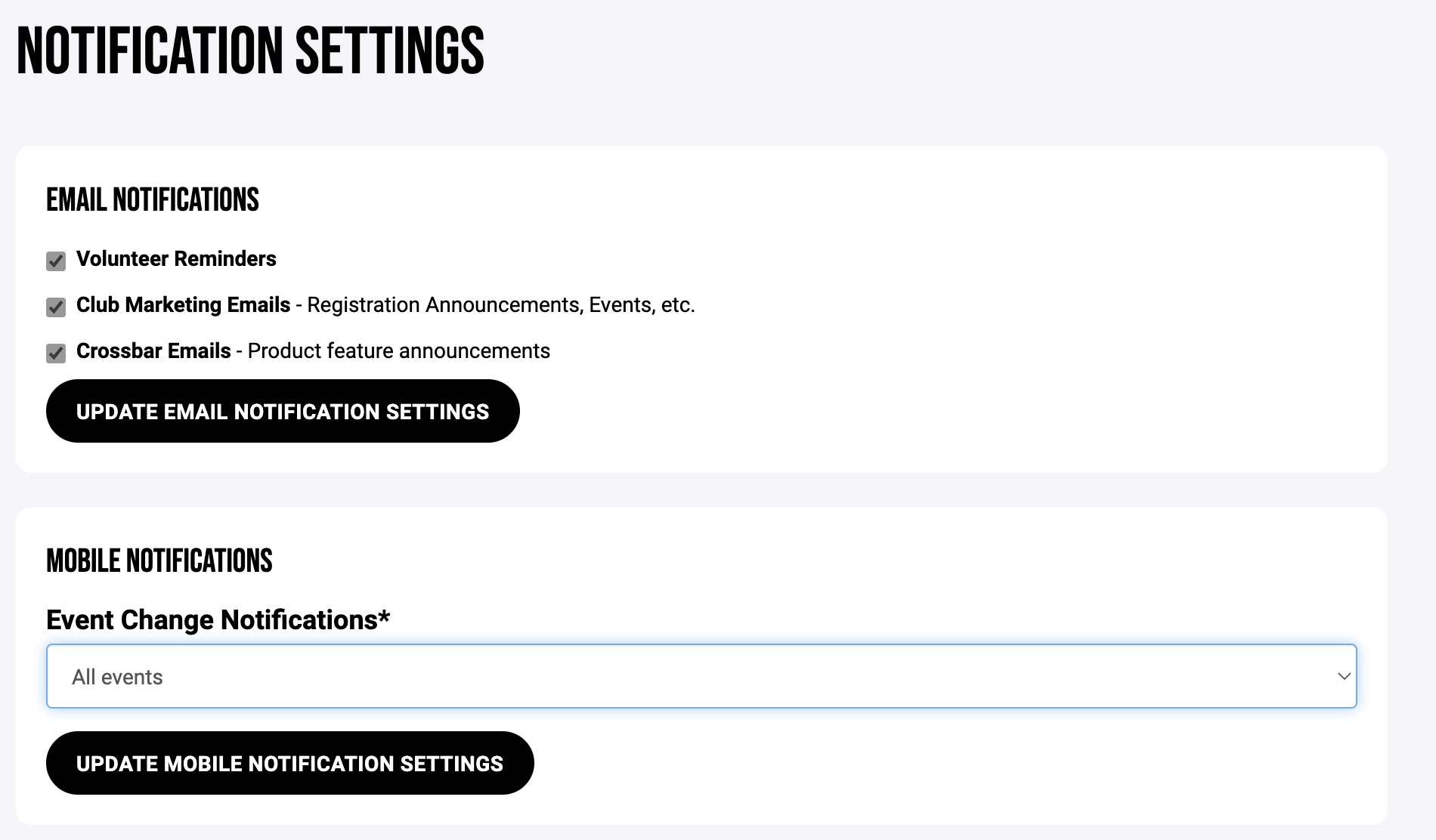
Oops!
You have unsaved elements
Please save or cancel the pending changes to the elements within your page and then try saving again.

